Data management is an important part of any organization. An organization can properly thrive only when its data is stored in proper condition. Data can be stored in two different ways. They are the physical storage and the digital storage.
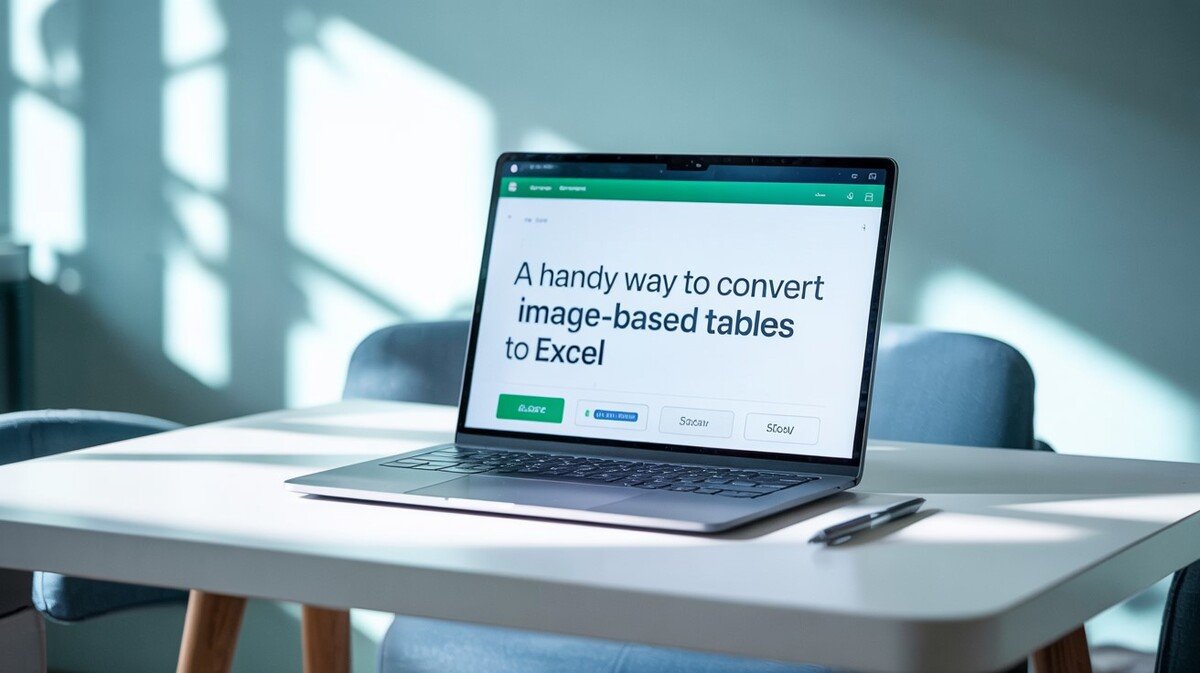
Physical storage uses paper as the medium to store information. Digital storage, on the other hand, stores data in multiple devices or servers. Digital data can be stored in different formats. They are PNG, JPEG, PDF, Microsoft applications, and many more.
By looking at the global statistics, you’ll find that Microsoft applications are widely used for the management and sharing of data. When it comes to data storage, the Excel document is the most prominent option.
Why Use Microsoft Excel to Store Data?
Microsoft Excel contains rows, columns, and a search option that allows proper data storing and searching.
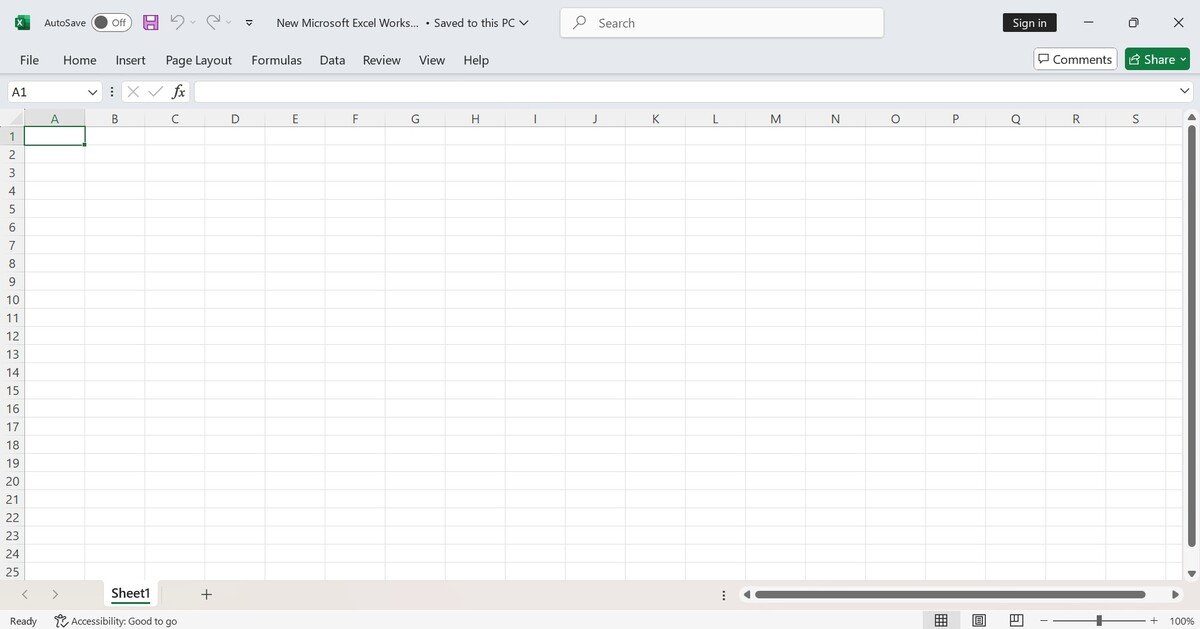
Users can store weblinks, charts, numbers, letters, and dates in it. Another incredible feature of the Excel document is the use of formulas. These formulas help in dealing with calculation-related data.
For businesses, data comes in many forms. Images are one such option. However, complex data like charts and tables is difficult to read in an image. It’s even more so when searching for a particular set of information in the tabular data.
This is where an image converter comes into play. In this article, we’ll explain how to convert image-based tables into Excel form.
Why Convert Image-Based Tables to Excel?
Image data is used in businesses for many purposes, like presentation, information sharing, and storage. However, when it comes to tabular data, an image is not the best option for it.
Tabular data in the form of an image is good, but finding a particular topic becomes difficult. In image format, a user has to search the entire image to find the specific entry. This process wastes time and gives a negative impression when it comes to live presentations.
This is where an Excel document comes into play. In an Excel document, rows and columns separate each entry from the other. Moreover, the search option allows users to find specific information in the data quickly. So, if you have tabular data in the image format, then converting it into an Excel document is in your best interest.
To convert image data into Excel format, you can use the OCR technology. OCR stands for optical character recognition. It helps users convert image text into editable text. The software analyzes the pixels in the image.
Once it finds a table in the image, it immediately studies its structure and analyzes the position of rows, columns, and individual cells. The result given by the ORC technology keeps its original integrity and format. Meaning, no data gets lost from its original position.
How to Convert Image-Based Tables to Excel?
To convert image-based tabular data into Excel, the best method is to use online tools. Online tools use OCR technology to analyze the image. Online tools have different methods to convert tabular data into Excel format. Below, we’ll show you the methods through which JPG to Excel tool converts data.
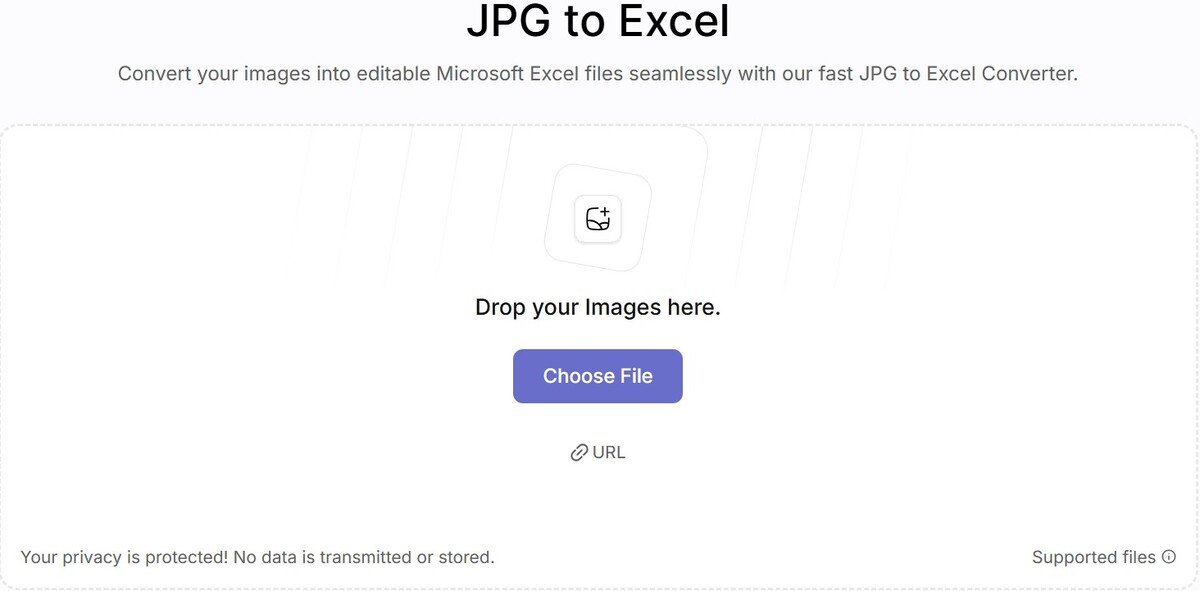
Steps to Convert Images to Excel
To convert images-based data into Excel, users can follow the steps given below:
- Open the online tool.
- Upload the image either by dragging/dropping, copying/pasting URLs, or loading from the local storage.
- There is also an option to crop the image once is it uploaded.
- Next, simply click on the convert button.
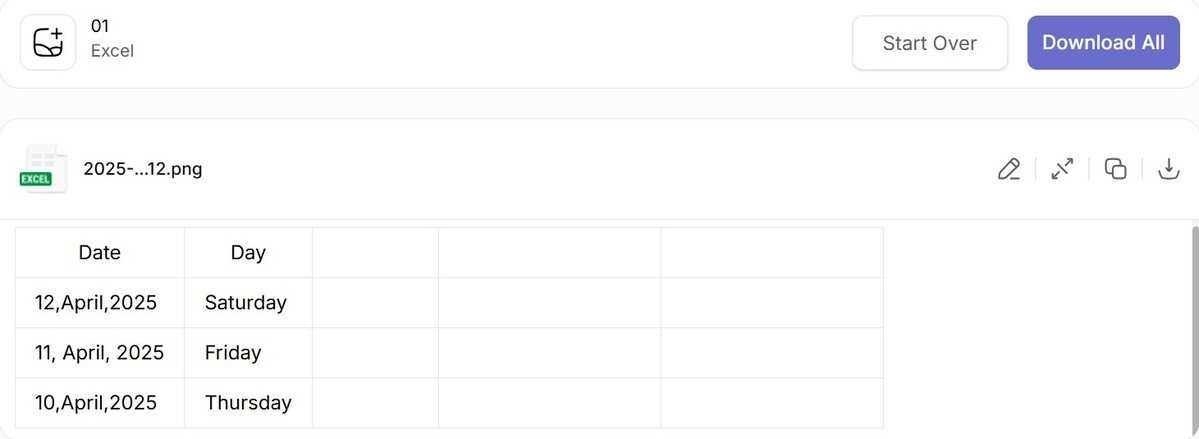
This is what the conversion result looks like. This converted data is accurate and is available in an editable format for maximum user ease. The information in rows and columns is the same as in the uploaded picture.
In business, Microsoft Excel is a tool that plays an important role. Employee information, product information, project to-do lists, and many other reasons that would be difficult to handle become easy with it.
Excel documents are perfect for data manipulation. Its features, like storage and search, make it the perfect document for information handling. If you are a business owner or data entry person, then the use of Excel is perfect for you.