Copying and pasting are two of the best functions that were created. It makes things so convenient. You just select some text or images, right-click on them, and select “Copy” to immediately save them and paste them elsewhere on your computer/phone.
Nowadays, many people use copy-pasting on web content. The reasons are numerous, for example, to quote someone verbatim, to take/save notes, or simply just save recipes and guides.
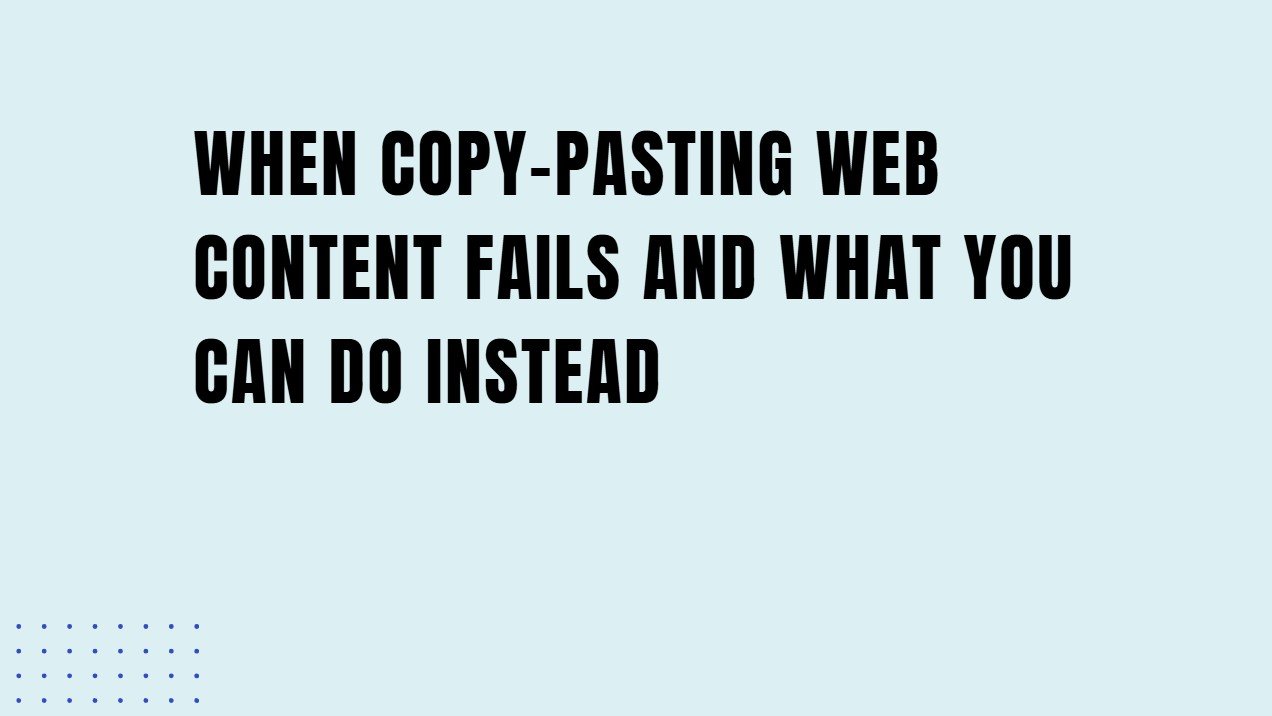
The issue is that nowadays, some bad actors use copy-pasting to steal content and reuse it commercially without permission or credit. To combat this, many websites use content protection. In a nutshell, content protection disables the ability to copy and paste from a web page.
However, this also makes things difficult for normal users who only want to use the content in an individual capacity rather than a commercial one. So, what can they do when copy-paste fails? Well, here are some solutions to fix that problem.
1. Use OCR
OCR stands for Optical Character Recognition. It is a technology that can identify and extract text from images. Due to this function, it is also commonly referred to as an “image-to-text converter.”
You can find OCR tools online quite easily. Simply go on the web and search for it using the terms we mentioned. Usually, you will find that the top results in Google are free to use.
So, the question is, how can an OCR tool help you navigate content protection? The answer is simple. You take a screenshot of the web page and then put that into an image to text converter. The tool will extract the text, and you can copy-paste that.
If that sounds convoluted, then don’t worry. It is really simple and quite fast. It should take you no more than two minutes. Here’s a simple set of steps to help you do this reliably.
- Open a browser.
- Type “image to text” in the search/address bar.
- Open the first tool you find. Currently, for this blog, I used imagetotextconverter.net (or browse for more to find one that you like).
- Go to the web page where you want to copy content from. Take a screenshot.
- Go back to the tool and paste your screenshot in the input field.
- There will be a button that says “Convert” or “Extract Text.” Click/tap it, and you will get your text in a few seconds.
- Copy that text and paste it wherever you like.
And that’s how you can bypass copy-paste restrictions 90% of the time.
2. Use HTML Source Code Viewer
If you are more tech-savvy, then you will like this approach. Sometimes, you may want to copy the text from a web source without all the formatting. To get this raw text, you have to use an HTML source code viewer.
This is a type of tool that can retrieve the HTML code of a web page. You just provide the link to a web page, and it automatically accesses it and copies its code.
HTML code is technical and doesn’t show text data in the usual way. Instead, you have to look at the <body>, <p>, and heading tags to find the text content of the page.
This approach also bypasses content protection (most of the time). Here’s how you can do it.
- Open a browser.
- Type “HTML source code viewer” in the address/search bar. Currently, for this blog, I used the HTML source code viewer provided by iplocation.io (or browse for more to find one that you like).
- Select a tool that you like from the top five.
- In the tool interface, copy and paste the link to the web page whose text you want to retrieve.
- Click on the button to confirm the retrieval. It might say something like “Retrieve HTML,” or “Confirm,” or “View Source Code.”
- Your HTML will be shown in the tool interface. Find the body and paragraph tags to find the raw text and copy it.
This method is a bit difficult for normal users, so don’t use it unless you have the technical know-how. Check out the other methods to find a simpler solution that works for you.
3. Use Reading Mode
Many modern browsers support “Reading Mode.” This is a simplified mode that extracts the text from a web page and presents it in a reading-friendly way.
Often, the background is yellowed, the text is made bigger, and formatted to be more readable. Pictures and ads are removed to ensure only the text is viewable.
Reading mode also removes content protection. So, if a website doesn’t allow you to copy its content, flip on reading mode and copy the text from there.
Here’s how you can turn on reading mode in different browsers.
- Edge. Press F9.
- FireFox. Press F9.
- Chrome. Right-click to open the context menu and select “Open in reading mode.”
Most browsers will show an icon on the right side of the address bar if reading mode is available. So, if you are on something like Safari or Opera, try that too.
4. Download a Chrome Extension
Another easy way to copy content from protected websites is to use an extension. There are plenty of extensions you can get for free that do this. For example, “Enable Right Click” is a popular extension that restores the context menu on restricted websites and lets you copy and paste text again.
To use the extension, you first have to find it on the Chrome Web Store and install it. Then, when you are on a web page with content protection, turn the extension on and reload the page. After that, you will be able to open the context menu by right-clicking. From there, select the text and select “Copy” to get your content.
This approach is not limited to Google Chrome alone. You can do this on any of the popular browsers like Edge, Firefox, and Safari.
5. Use the Print Shortcut
Finally, we have another solution that requires no usage of external tools. That is to use the “Print Screen” Shortcut. Now, no need to worry. You don’t need a printer for this.
Basically, when you print a web page, you first get the option to save it as a PDF. Then you actually print the PDF instead. What we can do is do the first step and ditch the second.
To do this, follow these steps.
- Go to your target web page.
- Press “CTRL + P.” This will open the print dialogue.

- Then, click on “Destination” and select “Save as PDF.”
- Then, click “Save.”
Your PDF will be saved, and you can open it to copy and paste the content from it. You can also see a preview of the web page and what it will look like in the PDF. So, you can check it out when changing the settings, like the layout and pages.
This method was for Windows, but it is almost identical on most Linux and MAC distributions.
So, there you have it, five convenient ways of bypassing copy-paste restrictions on web content. Websites enable content protection as a means of avoiding piracy and illegal commercial use. However, many times, that inconveniences individuals who just wanted to save a recipe, copy a quote, or otherwise save some text for their own personal use. Such people can use these methods to bypass the restrictions and copy-paste the content they need. Just make sure that you don’t use these methods unethically, as that can land you in trouble.